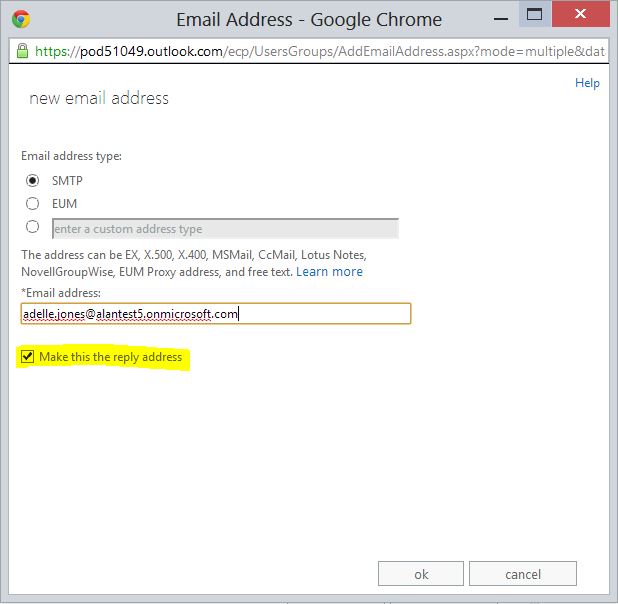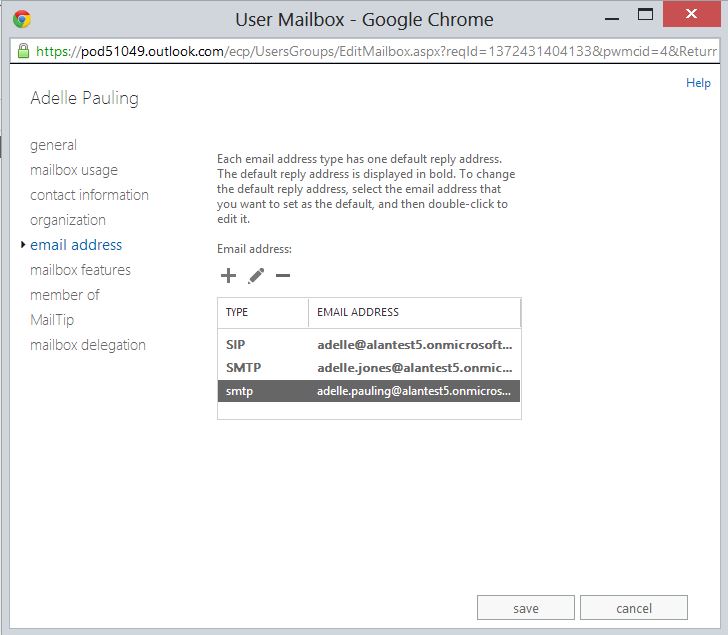Change a users Primary Email Address in Office 365
Sometimes you need to change a users main email address, for example if they get married and change their name. In this scenario, you would want all email they send to originate from the new email address but you would still want them to receive email sent to the old address.
So how do you do this in Office 365?
Firstly, log in to the Office 365 Portal as an Administrator.
Now open up the Exchange Online Control Panel.
Double click the user whose email address you want to change and click the Email Addresses link in the left-hand menu.
Click the Plus button to add a new address.
Type in the new email address and tick the make this the reply address box.
When you click OK, you will see both the new and old address in this Email Addresses box. The one with SMTP written in capital letters is the one that will be used when mail is sent.
Mail can be received on both email addresses.
Note: The user will still need to use their old email address to log into Office 365
Take the next step towards advanced SaaS management with our Office 365 reporting software.