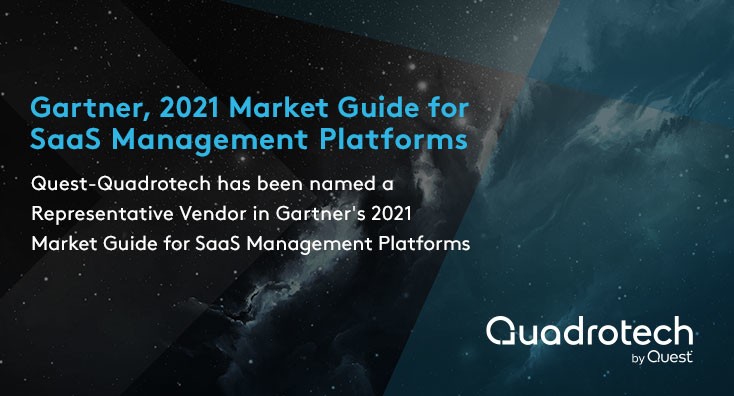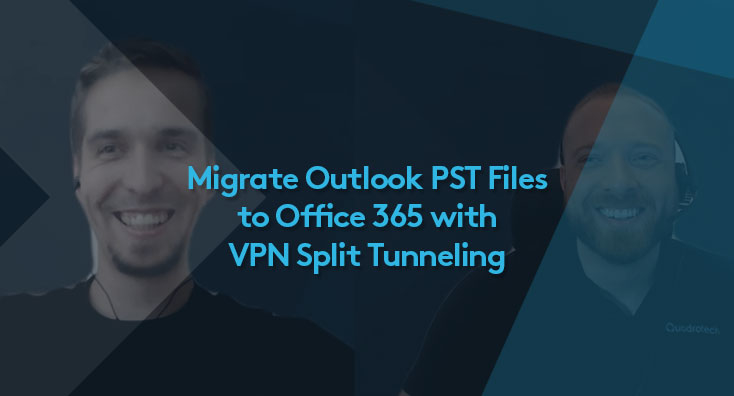Jan 6, 2022 by Chris Cahill
NARA Survey: 50% of U.S. Federal Agencies still use PST Files
A recently published report has revealed the prevalence of PST files in U.S. federal agencies, despite compliance regulations. Learn more about the issues and remediation steps here.